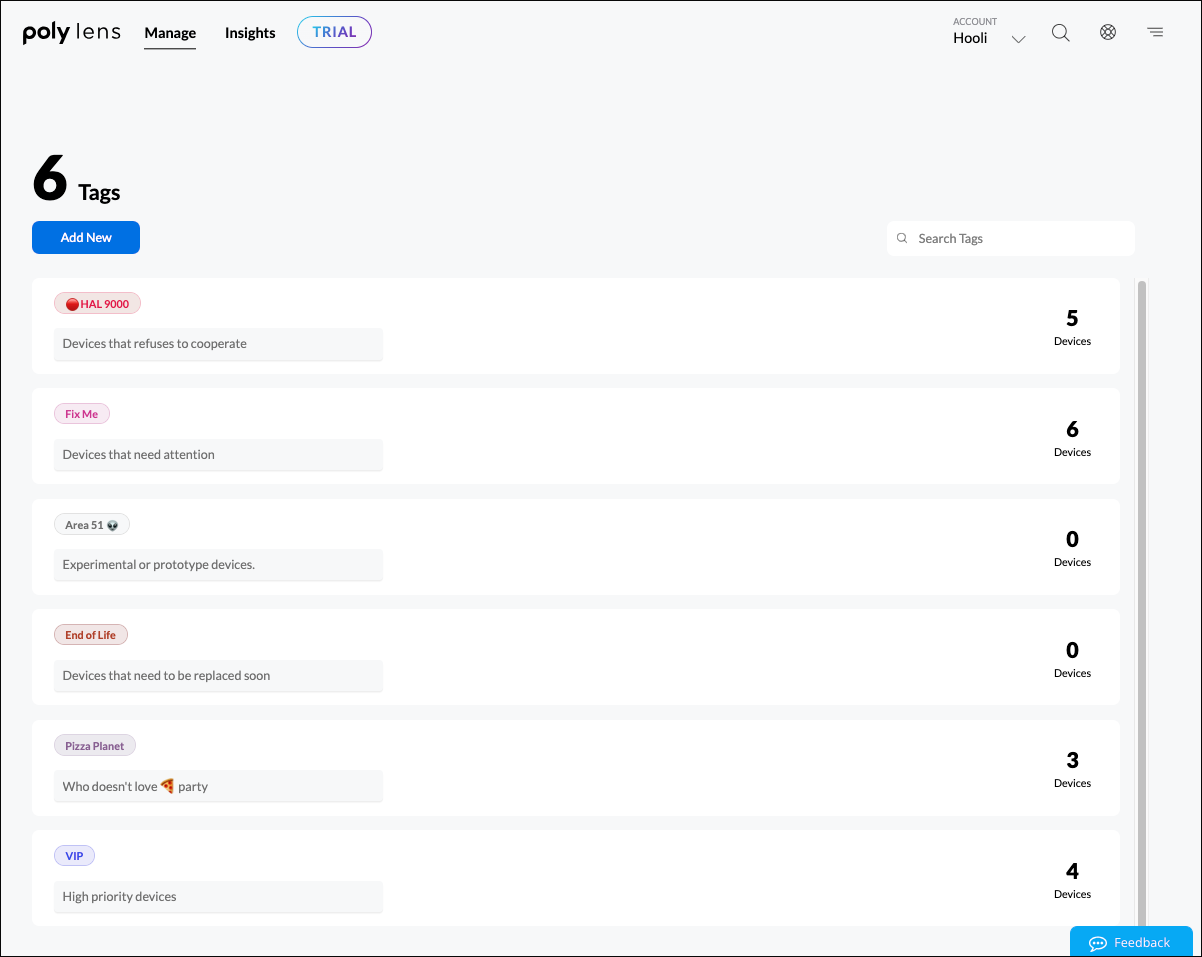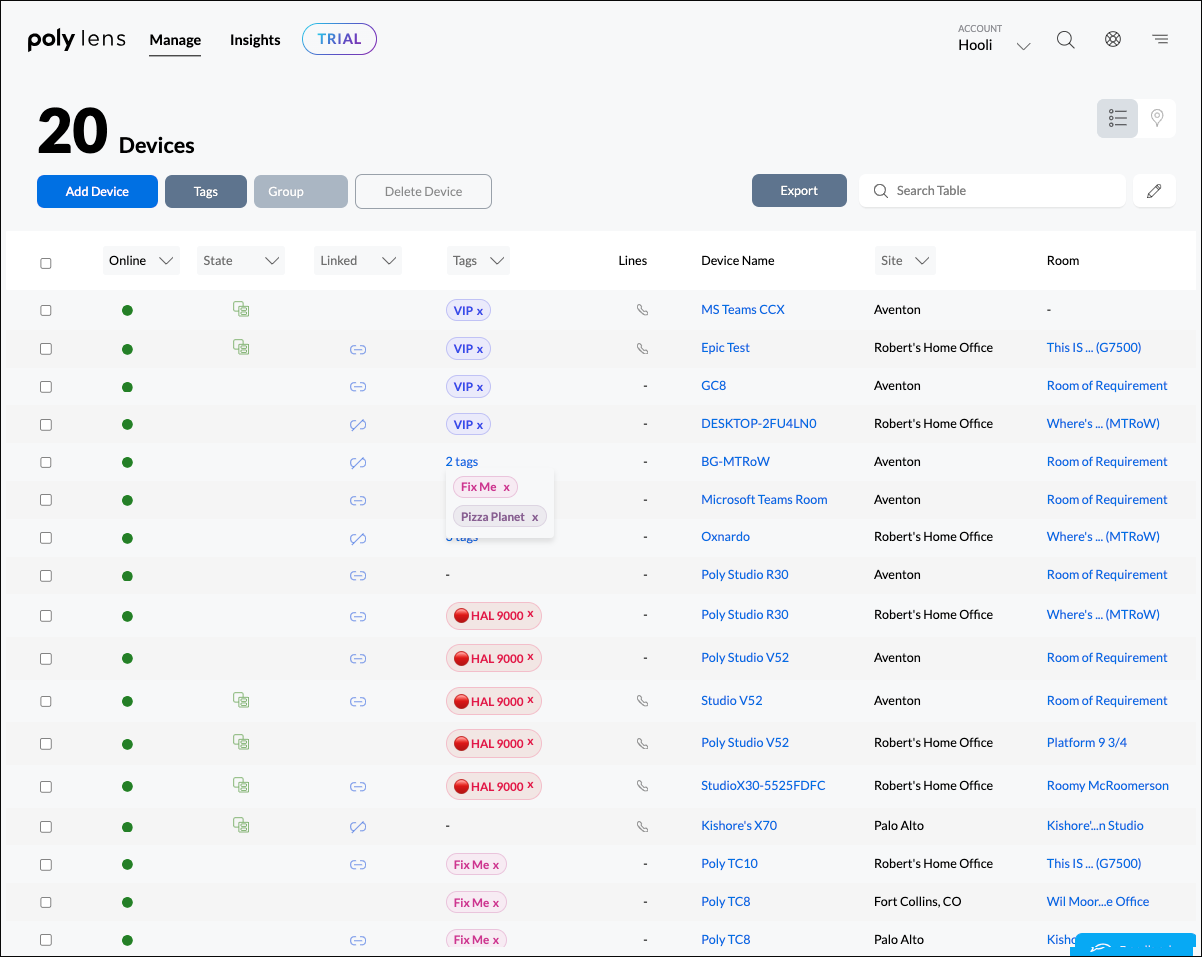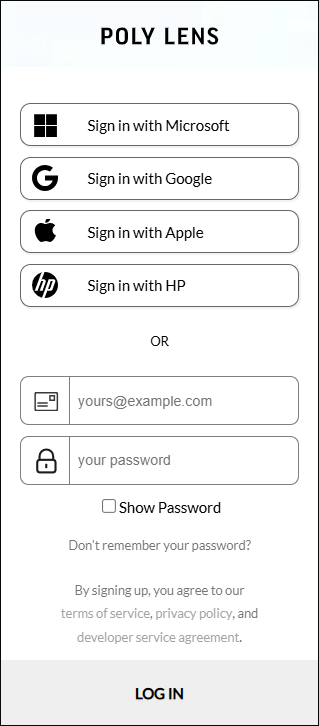Video collaboration has become an essential part of how we work. With teams spread across different locations and varying in size, businesses are investing heavily in video-enabled rooms to facilitate communication, idea generation, and problem-solving. However, ensuring these rooms are being used to their full potential and achieving a solid return on investment can be a challenge.
As an IT administrator responsible for managing room-based video collaboration solutions, you're likely familiar with the complexity of maintaining these spaces—both from a technical and operational standpoint. Video rooms are a significant investment, encompassing real estate, equipment, furnishings, power usage, and more. But the question remains: Are these investments truly paying off? Are the rooms being used efficiently? Are users facing any hidden technical issues that could be impacting productivity?

Enter Poly Lens Pro for Rooms. This powerful new software offering on the Poly Lens platform is designed to provide IT administrators with enhanced control, seamless integration, and actionable data to optimize the use of video rooms across your organization.
Let’s break down the key features that make Poly Lens Pro for Rooms a game-changer for IT admins:
1. Remote Room Access: Support Wherever You Are
One of the most valuable features of Poly Lens Pro for Rooms is Remote Access. As an IT admin, you can remotely assist users, configure systems, or even perform maintenance on video rooms, no matter where you are.
With just a few clicks, select the room system you want to manage from your inventory and connect to it. Once connected, you can control the system as if you were physically in the room, ensuring quick resolutions and minimizing downtime. This level of access simplifies troubleshooting and helps you maintain smooth video collaboration across your organization.
2. Room Analytics: Understand Usage and Optimize Resources
Poly Lens Pro for Rooms offers a comprehensive Room Analytics feature that tracks how often your rooms are used, for how long, and by how many people in each timeframe. By connecting to a supported calendaring system, you can even gain insights into room utilization inside or outside of scheduled meetings.
This data is crucial for identifying underutilized rooms, optimizing resource allocation, and making more informed decisions about your video collaboration investments. It can also help with space planning, ensuring that you’re not overinvesting in underused resources.
3. Room Insights Dashboard: Visualize Data for Better Decision Making
The Room Insights Dashboard provides a detailed, easy-to-read view of various aspects of your video room deployment. It includes visualizations on key metrics such as:
- Device types
- Utilization vs. occupancy
- Uptime and total usage
- Booked vs. occupied rooms
- Call type and trends
- In-person meetings
The data presented on this dashboard helps you assess room performance and user behavior, making it easier to pinpoint areas for improvement and identify trends that can inform your future technology investments.
4. Enriched Insights via Calendar Integrations
Poly Lens Pro for Rooms also integrates seamlessly with your Microsoft Office 365 calendar, enriching your calendar-based insights and offering an additional layer of data for room utilization. By analyzing meeting schedules and room usage in conjunction with these calendar insights, you can uncover even more granular data about how your video rooms are being used and make strategic adjustments accordingly.
5. Powerful Data Visualization with Microsoft Power BI
For those who require more advanced analysis, Poly Lens Pro for Rooms allows you to connect data to Microsoft Power BI. This integration provides a visual representation of key metrics like device usage, adoption, and inventory status. You can create custom reports, share insights with team members, and gain deeper, actionable insights into the effectiveness of your video room deployments.
6. Zoom Device Management Integration
For organizations utilizing Zoom for video collaboration, Poly Lens Pro for Rooms offers seamless integration with Zoom Device Management. This integration streamlines the management of Zoom-enabled video rooms and provides visibility into the Zoom ecosystem, facilitating performance monitoring and proactive issue resolution. The use of deep links to Zoom Device Management further empowers IT professionals with enhanced control capabilities.
7. APIs for Customization and Flexibility
For those requiring enhanced control beyond the core APIs available to all customers, the complete suite of Poly Lens Pro for Rooms features is accessible via APIs. This comprehensive set of APIs is specifically designed to facilitate custom integrations, reporting, and data-sharing capabilities. It
provides IT administrators with the flexibility to tailor the platform to the specific needs of their organization.
Conclusion: Better Tools for Better Collaboration
Poly Lens Pro for Rooms goes beyond a regular IT management tool – it maximizes the value of video room investments. By offering powerful insights into room usage, device performance, and user behavior, Poly Lens Pro for Rooms enables businesses to make informed decisions about their video collaboration technologies.
For IT administrators, this means more control, less downtime, and the ability to optimize room usage and resources. For end users, it translates into a more reliable and enjoyable video collaboration experience that boosts productivity and collaboration.
Now, Poly Lens Pro for Rooms is available as a limited time free trial to all customers, giving you the chance to experience firsthand how it can transform your video room management. With this trial, you can unlock the full potential of your video collaboration solutions and take a data-driven approach to optimizing your investment. Go to Lens.poly.com to start your free trial of Lens Pro for Rooms today.